Valorant is designed to run smoothly on even the oldest computer systems (potatoes) besides Valorant M1 systems (unofficially). But there’s a limit. Certain features within Valorant will demand the computer to possess enough processing power and memory management. So, if you are facing the valorant invalid access to memory location error, please read on!
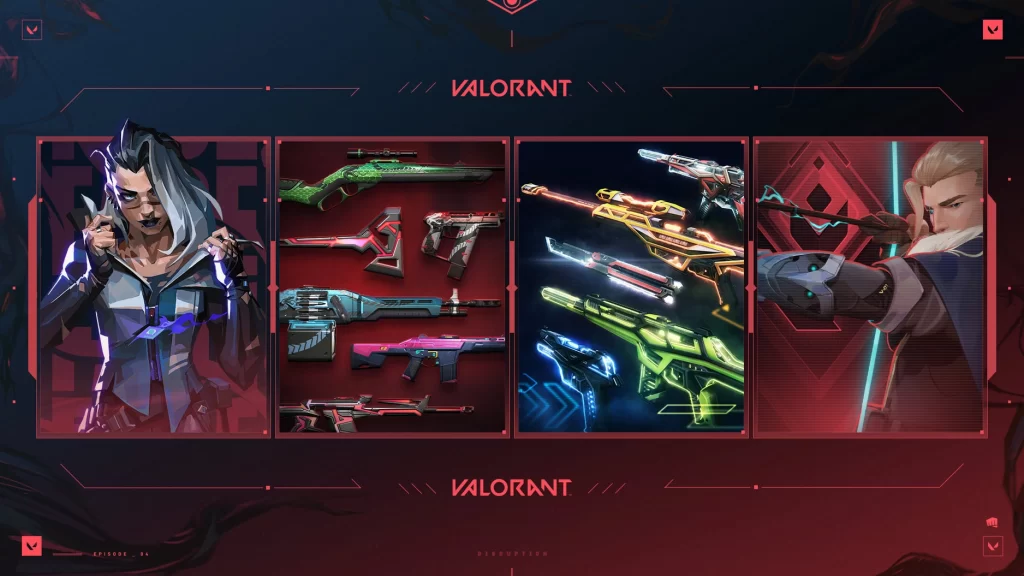
What is the Valorant Invalid Access to Memory Location Error?
The memory location Valorant error is known to pop up whenever the game instance is launched. Even when the Valorant player has used the Riot Game Client to launch the game, it is possible to encounter this problem.
Parallelly, the Valorant Invalid access to Memory Error has also popped when attempting to Install Valorant on PC or Mac. Many Reddit Valorant Community users have also reported seeing the error across valorant invalid access to memory location Reddit forums.
So, what’s the culprit or the cause of the error? Is it your system software, or is it the hardware? Before you jump the gun to the latter, please read the possible causes below.
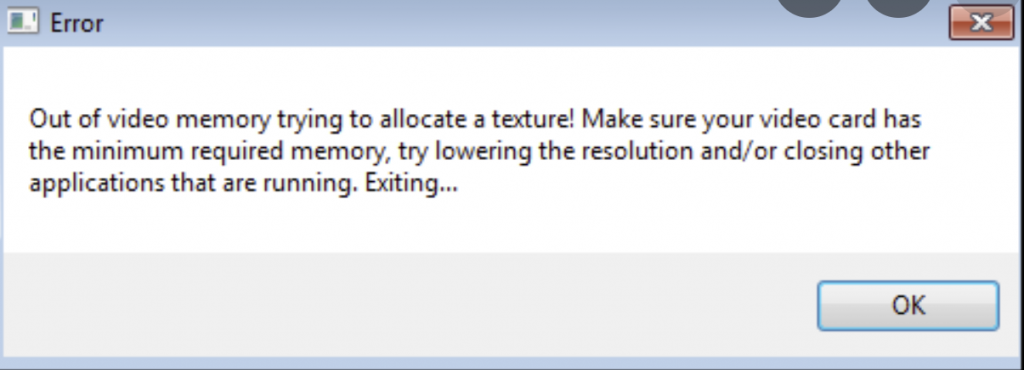
Causes for Valorant Invalid Access to Memory Location Error!
The Valorant Game installation on Windows PC or Mac is often hassle-free and non-time consuming. Still, some users have reported facing the Valorant Invalid Memory error, whose causes can be the following:
1. High-RAM usage
Running on lesser system memory can be one of the leading causes why you’re returned the Invalid Memory access error. Most computers and laptops between 2018-2021 ship with 8 GB RAM or lower memory.
Although Valorant Official system requirements claim 4 GB RAM systems are capable, it also implies having free 4 GB memory at the least. Furthermore, squeezing more performance out of your system should be backed by core count. Otherwise, the Valorant RAM requirements are futile to fulfill.
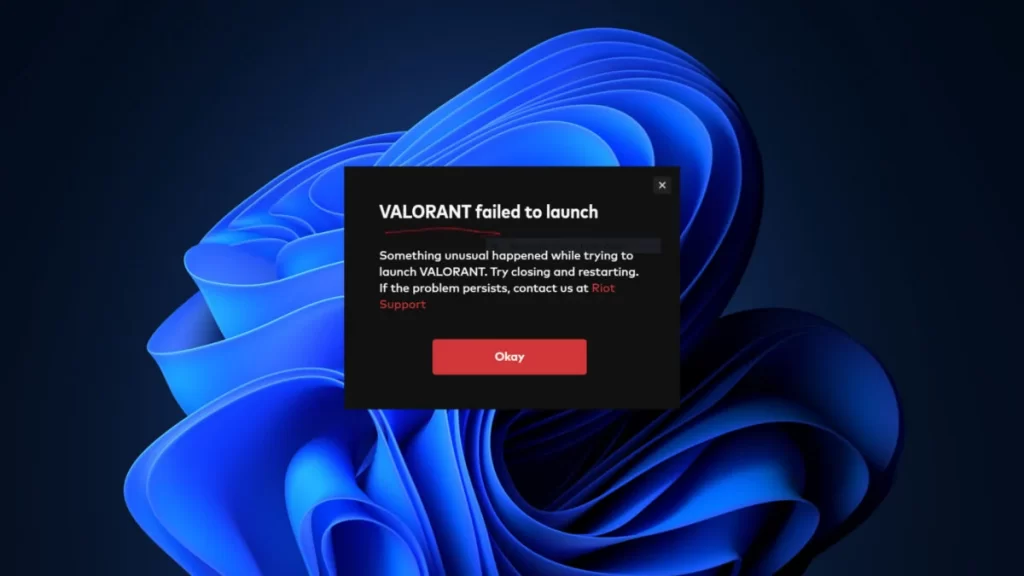
2. Old or Outdated Windows Drivers or Valorant Patch
It’s okay if you continue to use your older Windows PC systems for playing Valorant, but you must update it. Not running the correct Windows drivers, not installing the latest Graphics updates, Valorant game patches, etc., are also causes why you can face Valorant Invalid Memory Access.
3. RAM Hardware Issues
Only after you have exhausted every possible diagnostic (only safe ones) should you consider your RAM might be done. According to Valorant invalid access to memory location Reddit forum response, the RAM can make a world of difference in older systems after using SSD storage.
Valorant Invalid Access to Memory Location Error: SOLVED!
There are a couple of ways by which you can solve the causes of the Valorant Invalid Memory Error. Please follow the steps mentioned accurately to prevent severe changes to your system. Moreover, it is advisable first to perform a system backup before you perform any of the following solutions.
Solution 1: Delete Temporary Windows PC Files
Step 1 – Clear the Windows %TEMP% folder.
- Press the Win + R keys to access the Run application.
- Please enter %temp% in the text box and click on the OK button or press Enter.
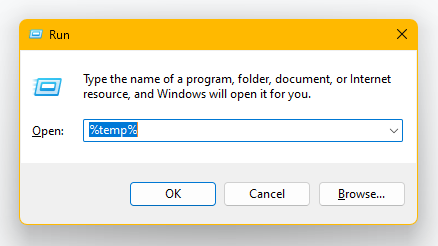
- The Windows Explorer should now launch on your screen. Press Ctrl + A to select all the files.
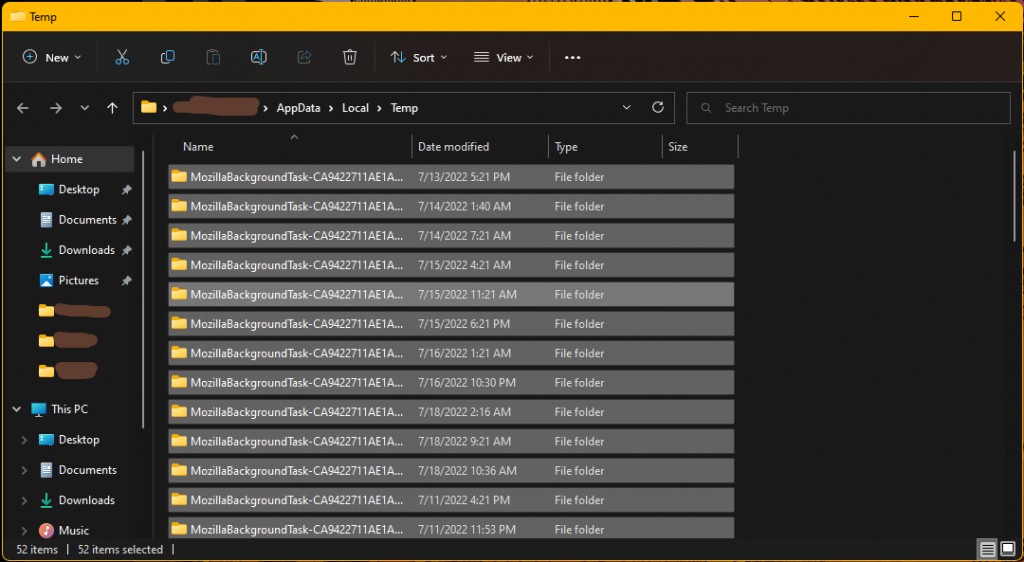
- Proceed to delete all the temporary files by pressing the Shift + Del keys. Click on OK or press Enter as prompted.
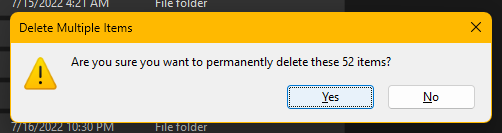
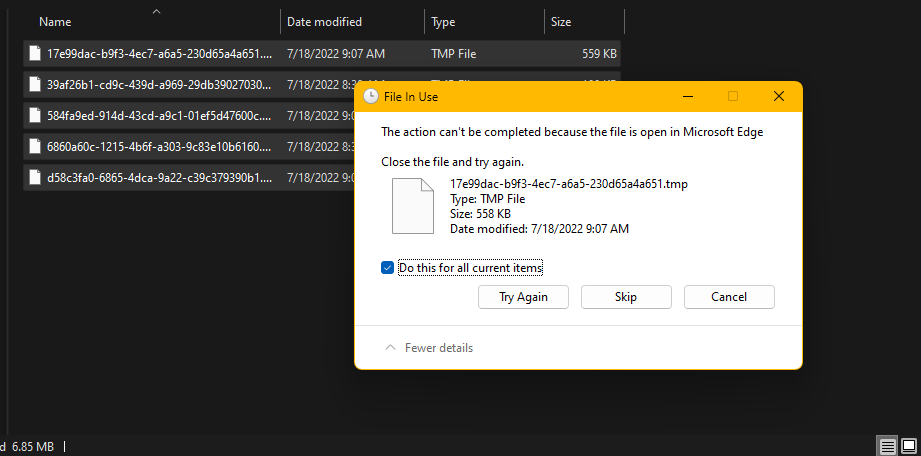
NOTE: Some files may not delete, depending on the current state of their use. Don’t worry about removing them. Either tick the box reading Do this for all items and click on Try Again; if it fails, click on Skip.
Step 2 – Clear the Windows TEMP folder.
- Press the Win + R keys to access the Run application.
- Please enter temp in the text box, click the OK button, or press Enter.
- Perform the actions mentioned above to remove all the temporary files from your Windows system.
Solution 2: Perform Windows PC Disk Cleanup
NOTE: Please follow the steps exactly as mentioned, or you may risk deleting any important files on your drive.
Step 1 – Run Disk Cleanup to Remove Old System Files & Previous Installations.
- Press the Win + R keys to access the Run application.
- Please enter cleanmgr in the text box and click on the OK button or press Enter.
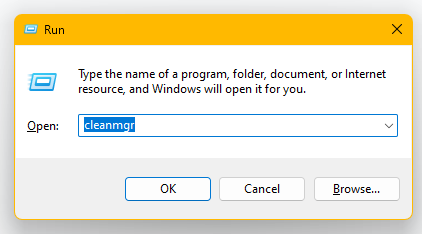
- Proceed to click on the UAC Cleanup System Files button.
- A dialogue box will launch that will deep-search all the Windows system files.
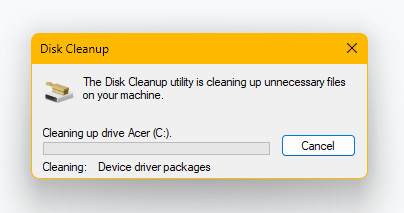
- The next screen will show you all the files you could delete.
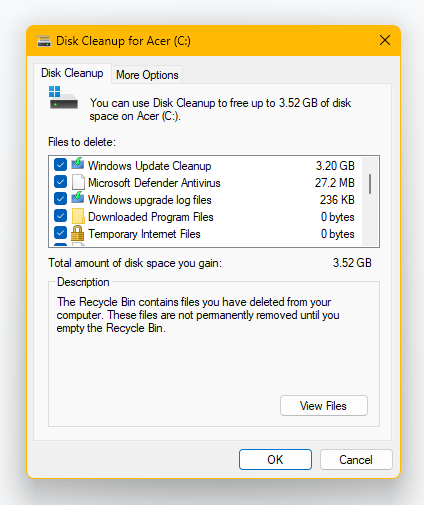
- Please Select all or exclude the Downloads folder, as per your choice, and press the OK button.
- A dialog box will prompt you, stating, ‘Are you sure you want to permanently delete these files?’ Click on the Delete Files button, and allow the process to complete.
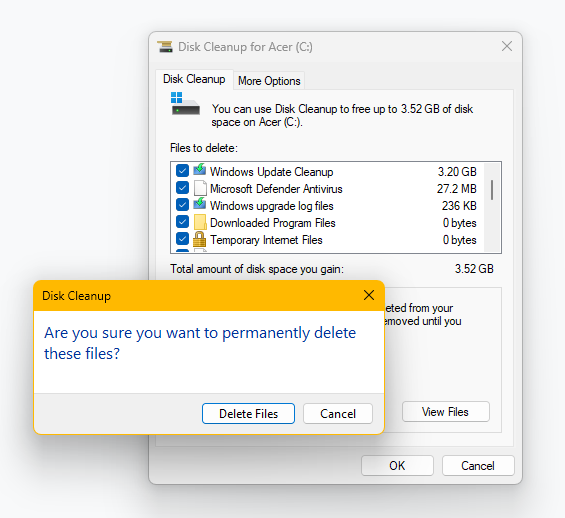
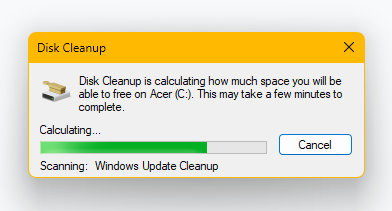
- Your Windows PC should now have removed all non-required files, thereby gaining more storage space.
Solution 3: Update Windows Drivers & Update Valorant Game Client
Step 1 – Check for Pending Windows Update(s).
- Press the Windows Key and type Update in the search bar.
- Open the Settings app, and access the Windows Update section.
- Click on the Check for Updates button and Install any pending updates.
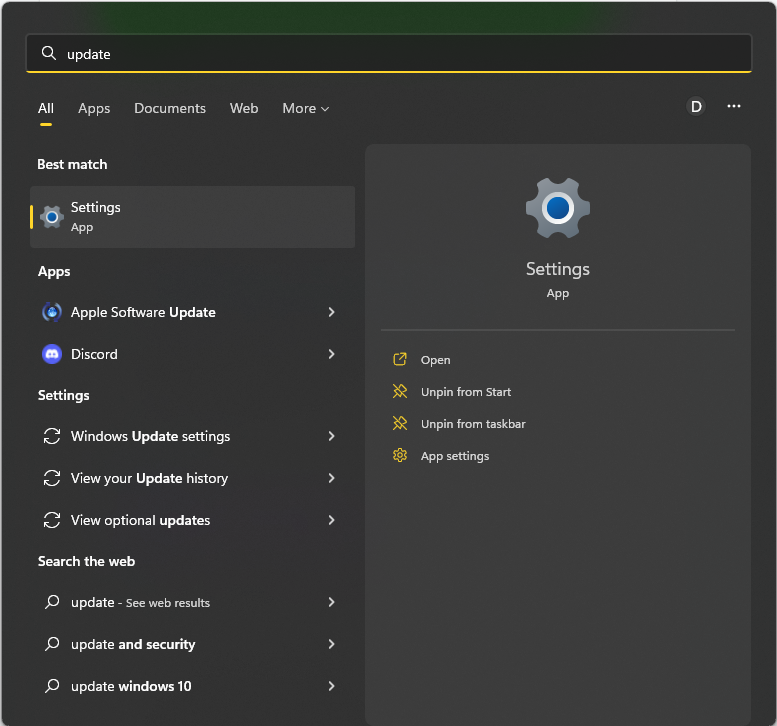
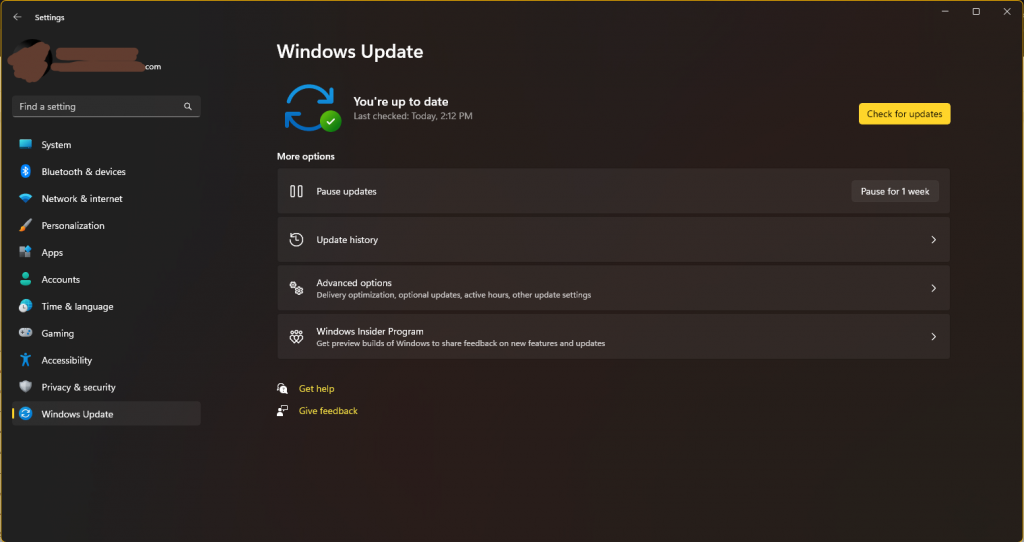
Step 2 – Update the VALORANT.EXE Game Client.
- Launch the VALORANT.EXE shortcut from your desktop by double-clicking it.
- The Valorant game client should automatically check for updates and begin downloading it.
- After the latest Valorant Patch is installed on your system, please use the Play button to run the game.
Final Words
Performing the solutions above should work to resolve the Valorant Invalid Memory error on your compatible system. Still, if you face problems running the game or encounter other errors, please check out our Guide section to get more information.
Additionally, some forums of the valorant invalid access to memory location Reddit also suggest if the issue persists, you may have faulty hardware. Hence, we recommend you try solving the problem at the software level before checking the market for new RAM module(s). GLHF!
FAQs
Foremost, please check if your integrated or dedicated graphics drivers are up to date. Proceed to update them to the latest version if not. Secondly, try restarting your computer before relaunching Valorant. Lastly, for systems with low memory capacity, it is recommended to close any open or running programs while launching the Valorant game.
Please update your Windows system and hardware drivers to the latest version, which should solve the invalid access to memory location Valorant error.
The Invalid Memory Access error is presented to the user when their system fails to process any system driver or application. Cleaning temporary and junk files from the system should fix the issue in most cases.
Try to update your Valorant Game client first, or perform clean uninstallation of it. Re-install the game after, and if the problem persists, please contact the Valorant Support team via the official page and raise a ticket.