Playing Valorant all day and night seems tempting, but not when you’re losing ranks faster than Jett does Updraft. So, in-between when you may have quit the game in frustration or rage, or for whichever reason, it could’ve corrupted game files.
But there’s nothing to worry about, even when your game returns the missing string table entry Valorant errors. It can be fixed within minutes using the solutions below.

Identify Missing String Table Entry Valorant Errors
The first approach towards fixing any problem should be identifying it correctly. Performing different fixes to unrelated issues could cause you to unintendedly make things worse for your game, system, or both.
The Missing String Table Entry error can be identified when you see a dialogue box stating the same. Otherwise, different Valorant Error Code errors can be the cause.
Ensure If Valorant Error 404 is the Culprit
The Valorant error 404 is notorious for sending players in a frenzy of worries concerning their game state. No, the game has not become inaccessible to you by earning a ban, but rather the game client cannot establish a secure network connection. You can read about fixing the error here.
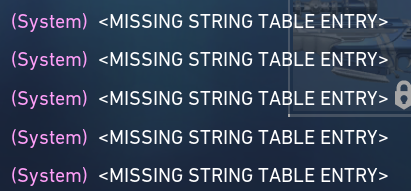
Also Read: Is Valorant Crossplay Support Ready in 2022?
Fixes For Missing String Table Entry Valorant Errors
Fixing the missing string table entry Valorant will demand a couple of minutes and patience. Players should try the steps below in the order they’re mentioned should the first step fail to produce a solution.
Note: The Error code VAL 7 game issue response is not equivalent to the Missing String Table error.
1. Re-Login to Valorant Game Client
- Attempt to Log Out of Valorant Game using the Sign Out and Exit option.
- Launch the Valorant Client using the VALORANT.EXE shortcut on your Desktop.
- Await for Valorant Game Client to finish downloading and installing any pending updates.
- Use your Riot ID Credentials to login into the Game Client.
- Your Valorant Game should now take you to the home screen without errors.
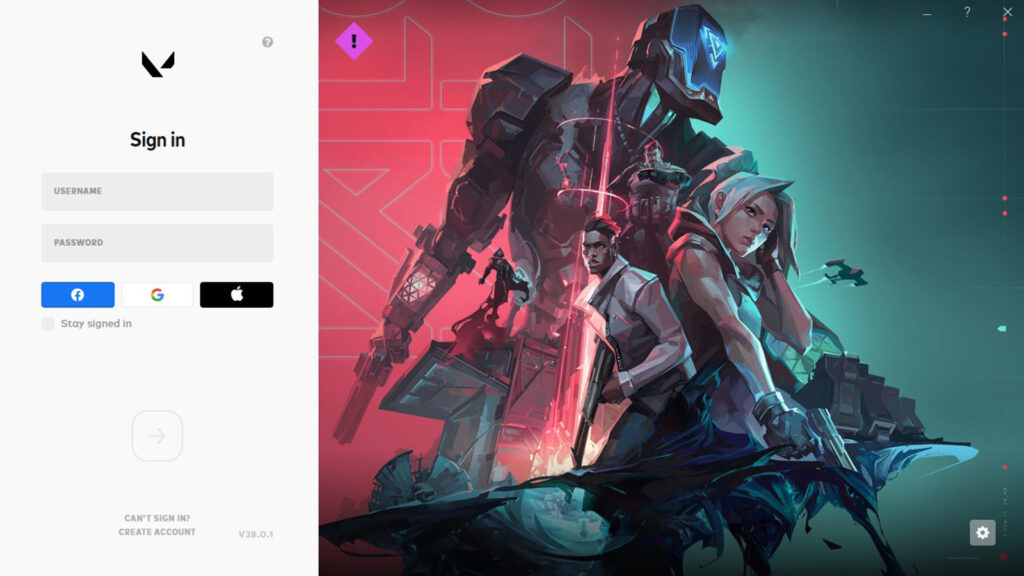
2. Reboot Your System
Windows can limit certain services from running in the background. Ensure Vanguard Service is not paused or restart it if it’s stopped. Chances could be that the game client cannot identify your user when it attempts to connect to Riot Servers.
Thus, proceed to Exit the game responsibly using its dedicated in-game option and restart your system. See if the Riot Vanguard service is active by checking its icon for visibility on the right corner of your taskbar.
Launch the Valorant Game. It should work appropriately again.
3. Check Valorant Twitter & Valorant Server Page
Harness your Social Media account and check if Valorant Developers have released any notices regarding the latest bugs. Ideally, those are mostly published via their Official Twitter Handle.
When there’s no update to be found, you should check the Valorant Region Server Page for any ongoing server operations. Ensure that you pick the correct region that matches your current region.
Final Words
Lastly, when the missing string table entry Valorant error persists, reach out to Valorant Support. It is highly advisable not to perform unofficial fixes to your Valorant Game files, or your account may get banned. Please leave a request ticket on Valorant support mentioning your issue, and the Devs will respond to it within 24 hours. Hope to see you in the game!