Valorant is not natively compatible with Apple devices, and it’s the truth. But third-party solutions like parallels can let you run and also optimize Valorant on M Series Mac for a smooth gameplay experience. Try these tips if your game crashes, stutters, causes overheating, and other problems on your Apple device!
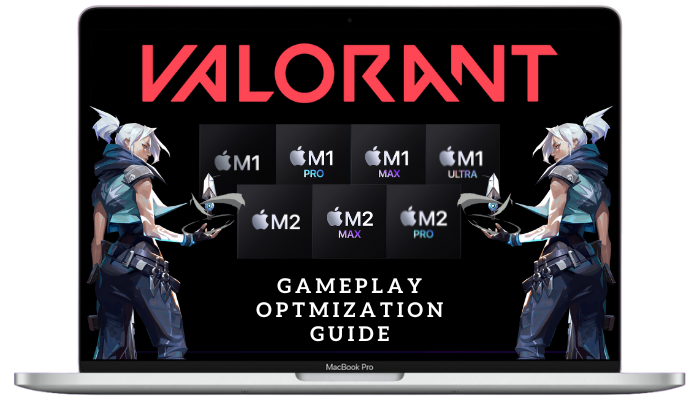
Optimize Valorant M1 & M2 MacBook Gameplay
The newest Apple silicon M series chips are mighty capable of playing most AAA games. However, getting smooth Valorant gameplay on Apple machines can sometimes require completing some hoops.
Hence, try these fixes mentioned below to optimize Valorant on M1 & M2 Apple devices.
1. Assign Administrator Rights & Elevated Access Permissions
What many users don’t know is sometimes your Windows User Account may not have administrator privileges. So, certain programs cannot function correctly or may lack permission to access kernel-level processes.
Hence, before you proceed, boot into Windows using Parallels on Mac and sign into an Administrator account or have their password ready.

→ To Vanguard Client
- Step 1: Launch Windows Explorer (Win + E) or (Command + E) and input the following path in the address bar.
C:\Program Files\Riot Vanguard
- Step 2: Right-click on the vgc.exe file as shown in the picture
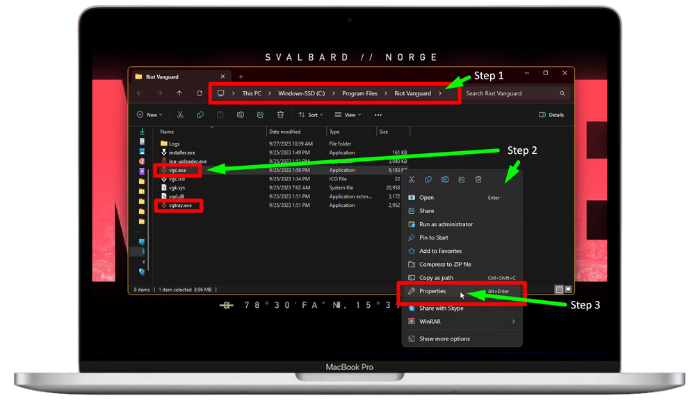
- Step 3: Click on Properties > Compatibility > Check “Run this program as an Administrator”
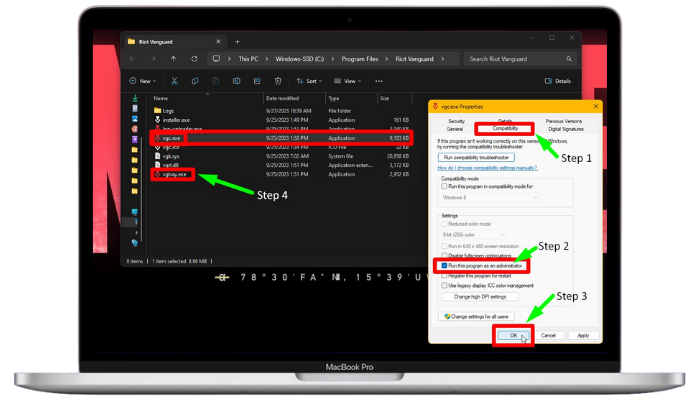
- Step 4: Click on OK and follow the same steps to assign permissions to the vgtray.exe file.
→ To Valorant Game
- Step 1: Launch Windows Explorer (Win + E) or (Command + E) and input the following path in the address bar.
C:\Riot Games\Riot Client
- Step 2: Right-click on the RiotClientServices.exe file
- Step 3: Click on Properties > Compatibility > Check “Run this program as an Administrator”
- Step 4: Click on OK to apply the changes.

→ To Riot Client
- Step 1: Launch Windows Explorer (Win + E) or (Command + E) and input the following path in the address bar.
C:\ProgramData\Microsoft\Windows\Start Menu\Programs\Riot Games
- Step 2: Right-click on the VALORANT.exe file or its shortcut file.
- Step 3: Click on Properties > Compatibility > Check “Run this program as an Administrator”
- Step 4: Click on OK to apply the changes.
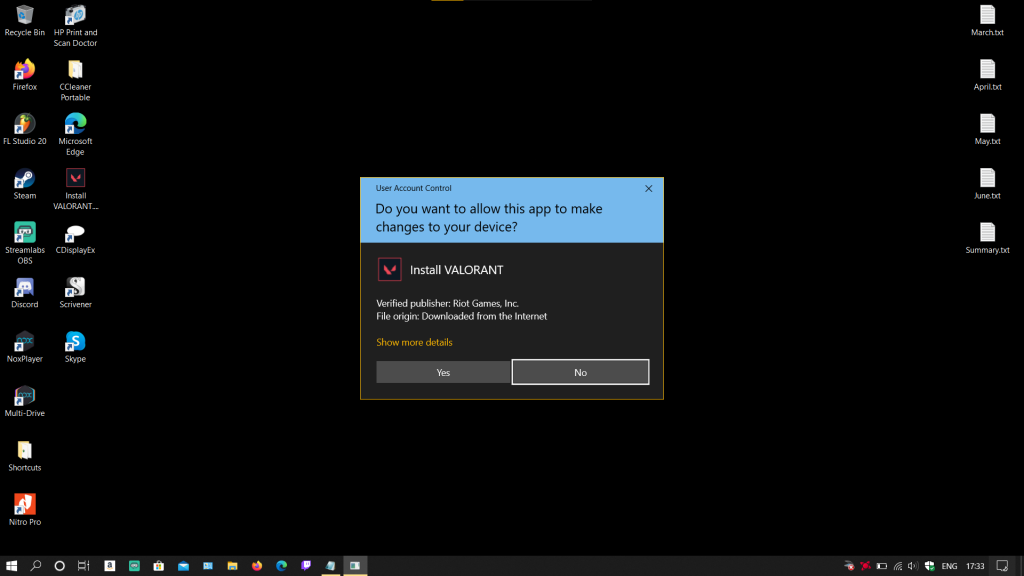
After performing these changes, please restart your Windows OS and then launch the game. It should now work just fine.
2. Re-install Windows OS 64-bit (TPM bypass)
If your Macbook is facing overheating issues or random stutters and connection problems, it’s worthwhile to re-install your Windows OS.
Note: Please ensure to install the 64-bit OS using parallels and not the xARM version bundled with it.
Alternatively, if you face TPM issues when you run the game on Apple M1 or M2 machines, edit the boot files in the portable boot pen drive. You can look up how to create one and edit TPM bypass online.

General Optimizations
Your parallels should run the game pretty well after applying the mentioned changes, but you can go a step further. Performing the optimizations as mentioned in the Intel Guide can further help you make your system perform optimally.
Gaming Valorant on Mac: Should You Do It?
Macbooks, indeed, lack the native support to run Valorant since it’s a Windows ONLY game title. Still, by using third-party tools like Parallels and following the steps to optimize or install Valorant on M Series Mac, everyone can play the game fine!