If you’ve watched the live Valorant gameplay of any popular streamer, you might’ve noticed them hiding their Valorant Minimap Settings. Or least of all, they would’ve hidden their Valorant Minimap entirely by covering it with their face cam or some image.
It is done primarily for those Valorant players that belong to the same server who might queue against them. By observing the live stream of a Valorant Player, it is possible to learn about their strategies. However, such behavior is largely frowned upon as it leads to defeating players that stream their game live by non-fair means. This act is called stream-sniping, in which the Valorant Minimap Settings plays a crucial role.
Note: Stream-Sniping is a non-ethical behavior, and players engaging in it will have strict actions taken against them in the form of penalties or bans. We do not, by any means, advocate or support the act of stream-sniping. Not only can it ruin the fun of authentic gameplay for everyone, but the initiator can also receive a permanent ban, and most players already have.

Valorant Minimap Settings Importance
Like the minimap from any game, the Valorant minimap helps players navigate their way around the gameplay area. The Valorant Minimap will appear on the top left side of your player screen during a round, along with your HUD screen at the bottom that displays valorant agent abilities, equipped weapon, armor & HP, etc.
Using the Minimap, players can notice an overview of all the activities occurring around them in the gameplay area. These activities are detailed or can be interpreted with the help of minimap legends.
Fundamentally, there are five different valorant minimap legends:
Player Location
The Valorant Minimap Settings displays the player’s location as a blip-shaped valorant agent icon. It will change its position based on the movements a player makes. Valorant players can take this as their start point to determine where they’re located or should be heading, should they be unfamiliar with the map.
Besides the main player, the minimap also presents the player location of allies (via agent icons) and enemies (via ? or agent icons when they’re spotted). This way, a player can keep an eye on everyone’s position on the map, which can help implement particular game strategies. Still, beware of player rotations that will not appear on the map permanently after an enemy has been spotted.
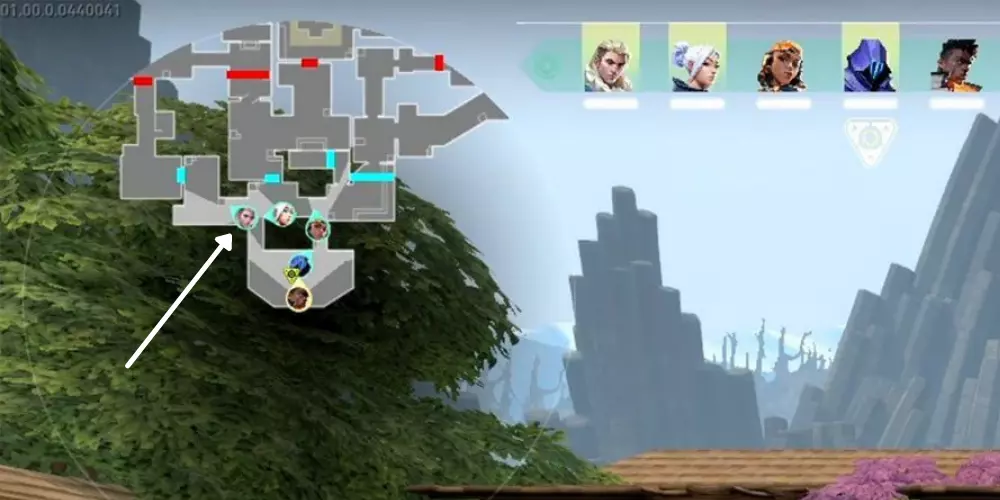
Visual Cone
Its function is to depict the scope of your vision on the map, i.e., the area visible to you on the valorant map. It’s an innovative aspect that can help valorant agents determine where their aim rests and whether the corner they’re peeking in is truly in their Line of Sight (LOS).
Suppose you’re on the Showers area looking at connector A in Bind. The visual cone can present to you how much area is visible to you or where your abilities can be placed or sent should you choose to do so.
The Visual cone is critically vital for some agents as some of their abilities depend on interpreting the information it presents on the valorant minimap. Valorant agents like Sova, Sage, Jett, Viper, Breach, etc., have to rely on its presence more than most agents.
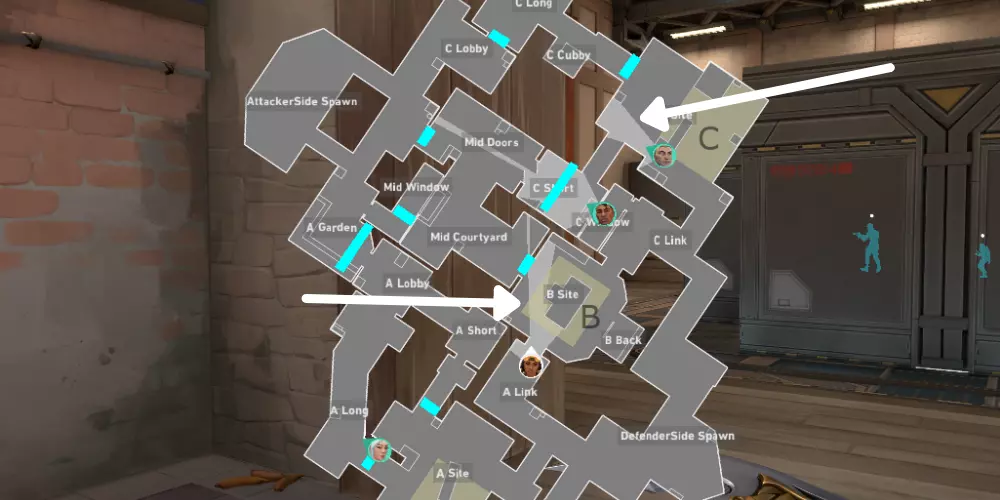
Region Names
As the name reflects, the region names help to read out the callouts on a map, making it easier to convey information with your valorant teammates. These region names can also help identify the names of certain areas besides always showing the location of the valorant spike sites.
Some maps can have more than two spike sites, while some maps may have interactive elements. Therefore, the Region names on the Valorant Minimap ultimately help provide navigational assistance to valorant players in the game.
Location Pings
It is another essential element in the Valorant Minimap Settings, which helps to signify different terms to the entire team. Location pings can be generally placed on the minimap using the Mouse Button 3 or alternately assigned button. Location pings can convey different types of information after initiating them.
For instance, they can be used to mark a location on the minimap for the entire team or can be used to denote to the team that they’re watching over a specific area. Players can also use location pings to signify danger, pinpoint the location of a weapon/spike, and so on.
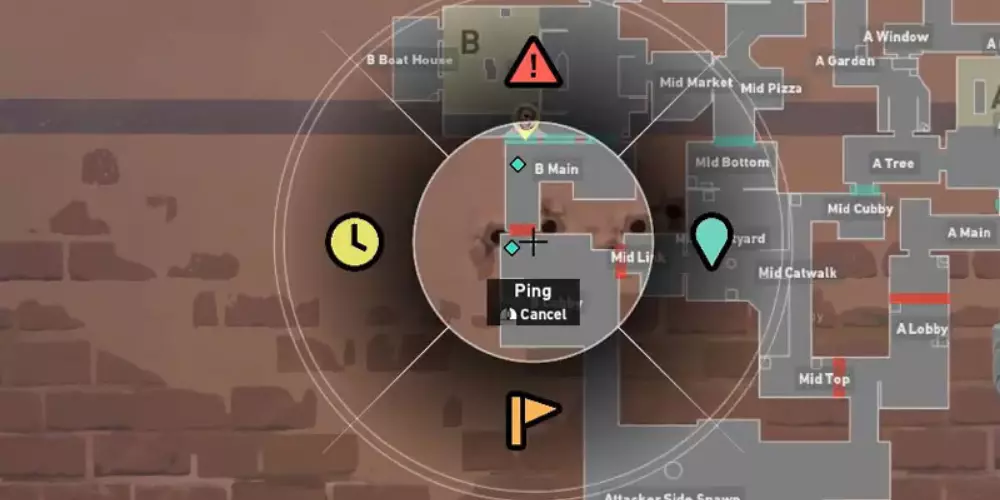
Active Agent Abilities
The legend for showcasing different agent abilities on the minimap can differ vastly. For example, a Sage Barrier on the minimap can appear as a thin line in the shape of its placement on the actual map, whereas a viper wall in active mode shall appear in the length of the wall placed by the agent.
Similarly, Sky Smokes by Brimstone or Jett smokes, Astra’s Nebula, etc., appear like a shaded 2-D sphere on the minimap, visible only to the teammates by default and to the enemies after they’ve discovered its existence.
Best Valorant Minimap Settings for Radiant & Pro Valorant Gameplay!
Considering that you’re knowledgeable about the Minimap Legends, we’ll now learn about a few Pro Valorant Minimap Settings that you, too, can use to improve your gameplay experience. Once you implement them for your valorant game, they should help you escape the low elo hell or the Silver Rank in Competitive Valorant matches.
Valorant Minimap Size
You can manage the size of the display of your Valorant Minimap by altering the values of this option. Commonly, most pro Valorant players modify these figures enough so that they can look at the entire map at a glance.
Hence, the Radiant Valorant Players and Immortal Rank players keep their Valorant Minimap Settings size between 1.0 to 1.2. But, you don’t need to copy the settings because the minimap’s display resolution also depends on your monitor’s settings.
“On a 16:10 display, the minimap dimensions will appear smaller and somewhat stretched than they do on Widescreen Valorant Full Screen Settings.”
Valorant Visual Cones
Since it presents you with the range of your LOS on the Valorant Map, leaving it on On will be beneficial to you. On vast valorant maps like Fracture, Breeze, and Icebox, the visual cone can help to quickly present you the window of using your Valorant Agent Ability.
Besides, its primary function helps you learn in which direction your crosshair is aiming, which can be helpful in critical situations like a Viper’s Pit.
Minimap Rotation
Enabling this option will make the valorant minimap rotate according to the crosshair and player movement your valorant agent makes. You can keep the rotation clockwise or anti-clockwise besides freezing it.
Valorant Pro Players choose to freeze it because it can be distracting to them while playing. Others keep their Minimap rotation on because it can provide them an overview of the life feedback of their movement on the map.
Note: Valorant players choosing to keep the Minimap Rotation On should also enable the option called ‘Keep Player Centered’ to better navigate around the map.
Minimap Zoom
Modify these Valorant Minimap Settings only based on your satisfaction level. If the amount of information presented to you is enough, you can keep the settings at default.
Contrarily, most live streamers who play valorant zoom it out and hide the whole of it under their face cam. The pro valorant players also do the same, but to see the full map activity at a glance.
Their Minimap Zoom settings lie between the figures of 0.6 to 0.9, but beware, their display resolutions may differ from yours. So pick accordingly.
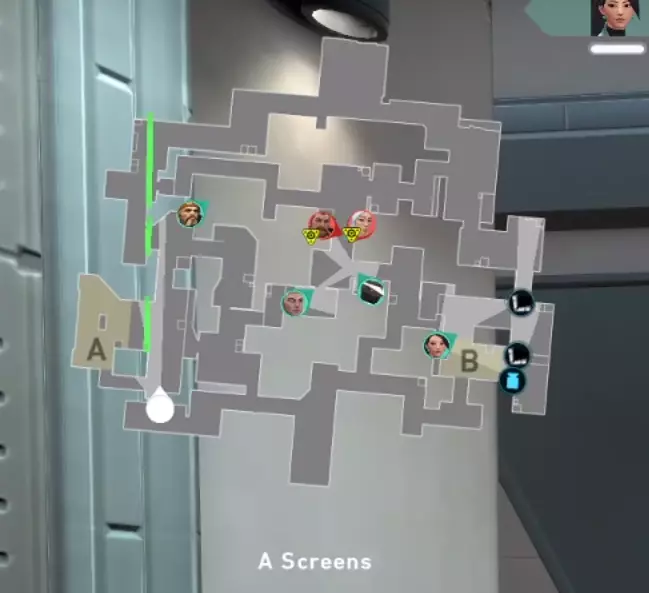
Minimap Region Names
Because this option allows you to keep the region names visible on the map, we highly recommend keeping it enabled. In chaotic situations, you can use the minimap region names to provide callouts to your team, especially when you’re an IGL (In-Game Leader) guiding your team.
Also Read: Guide to Best Valorant Crosshair Settings
The Takeaway
Please be aware that the Best Valorant Minimap Settings are subjective to your game controls, gameplay, display size, and other preferences. Hence, we suggest you try these settings first in practice mode or unrated valorant game mode before implementing them in the competitive Valorant games.