Gaming Valorant is fun when you’re also broadcasting to viewers to make a living or to have a good time. But, those instances are often hampered by lags or frame drops, and those could lose you the audience real quick. Hence, having the correct Valorant Stream Settings are vital to Stream Valorant gameplay correctly.
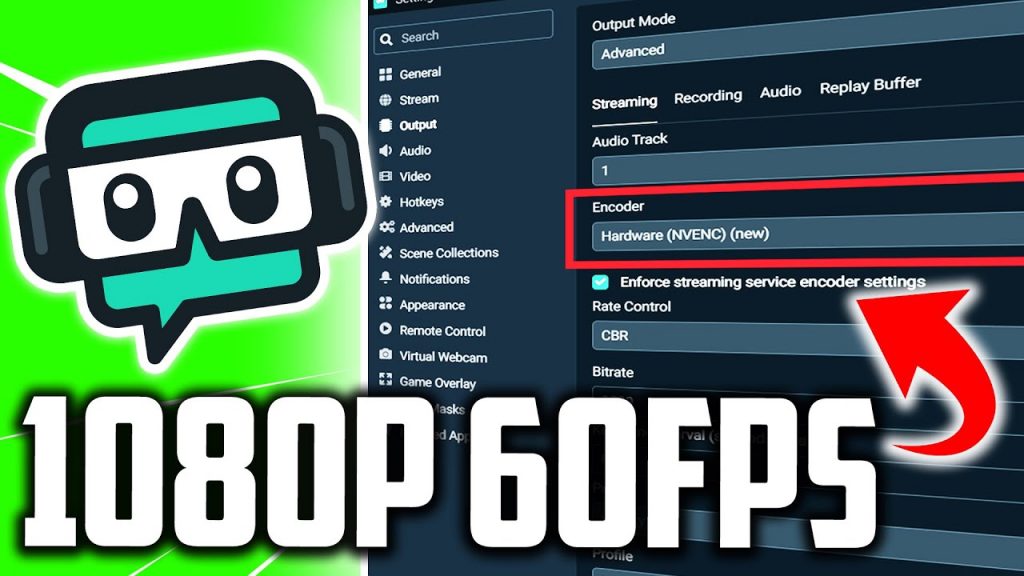
How to Stream Valorant Live?
You can find several guides that can help you get started with Streaming Valorant gameplay on platforms like Twitch & YouTube. But, picking the correct platform translates to picking your audience.
To stream Valorant to the maximum number of possible users regionally, you can start with YouTube. Otherwise, Twitch is as good a broadcasting platform as you can get to Livestream your Valorant game globally.
After picking your platform, you need to decide between the tools that you can use to broadcast your game. The following are the industry-leading broadcasting tools that are used daily by established and new rising streamers.

1. OBS Studio
It offers maximum customization and users can integrate various overlays within the tool to improve their stream aesthetics. Still, it has a higher learning curve compared to other tools, because you will need to manually define screen capture parameters and so on.
Using OBS Studio for your Valorant Live Stream needs can grant you the best Output quality, by tweaking its bitrate parameters.
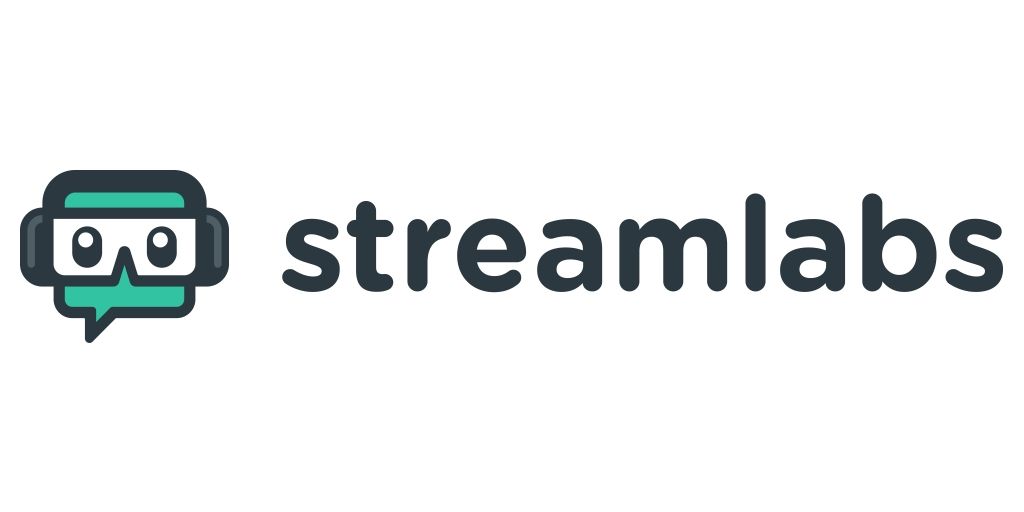
2. Streamlabs OBS
Another useful tool used by numerous full-time streamers is the Streamlabs OBS tool, which offers an intuitive UI. By using it, you can start streaming in no time, even after adding different overlays & setting up the NightBot.
However, this tool is comparatively more resource-demanding than others in this list. You may need to look for some Valorant Stream Lag Fix tips when your gaming machine has below-average specifications.

3. Twitch Studio
It exclusively broadcasts your stream to the Twitch platform, unlike the other two options above which also support streaming to YouTube.
The best aspect of using Twitch Studio is that it will set up your stream for you. From output video quality to overlays, and chatbox, without the hassles of defining different parameters separately.
Best Valorant Stream Settings – 1080p 60FPS on YouTube & Twitch!
To obtain the best quality consistently, your system needs to meet the following requirements.
Minimum System Requirements for 1080p@60 FPS Live Stream!
OS: Windows 10, 11 or Newer
CPU: Intel Core i5-10500 / Ryzen 5 3550H or Higher
RAM: 16 GB
GPU: GTX 1650
GPU RAM: 4 GB or Higher
SDD: 50 GB
Your Valorant Stream Settings can be optimal to output your gameplay in FHD@60FPS if the above requirements are met. The section below showcases the best settings for live-streaming valorant.
Note: Systems that do not meet the above requirements cannot stream Valorant on 1080p smoothly, even on 1080p@30FPS.
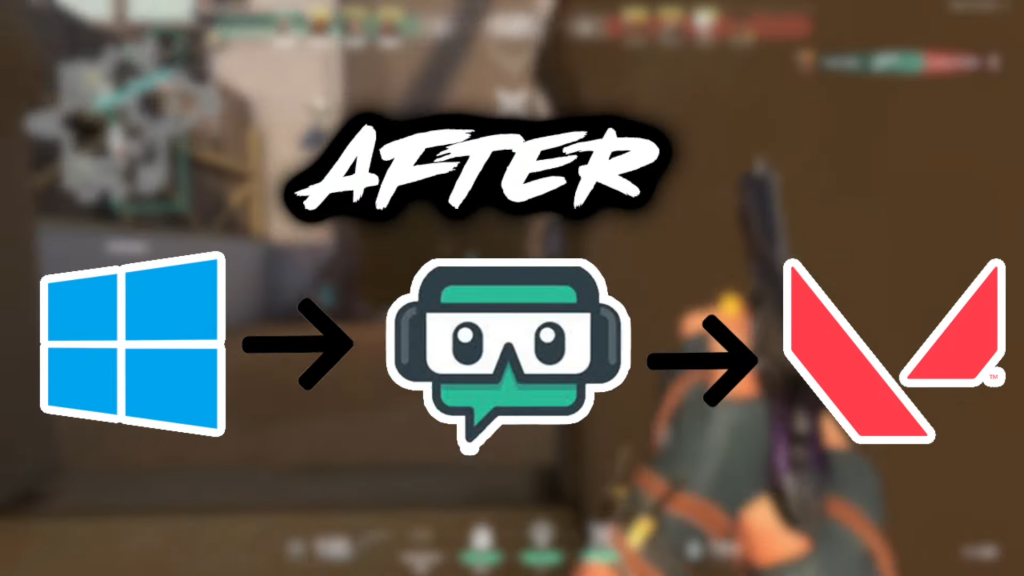
• Stream Valorant Live on Twitch & YouTube – Lag-Free
For the Below Minimum Requirement Systems
- A quick and easy Valorant Stream Lag Fix for below-average systems is to Turn off | Disable the preview.
- You can reduce the Stream output resolution to 720p, while also running Valorant at that resolution.
- To Stream Valorant on YouTube without much ado, the best Valorant Stream Lag Fix is to enable Game Capture.
- Simultaneously, you should cap your Output frame rates to 60FPS, with a slow or slower encoding profile, to have the best results.

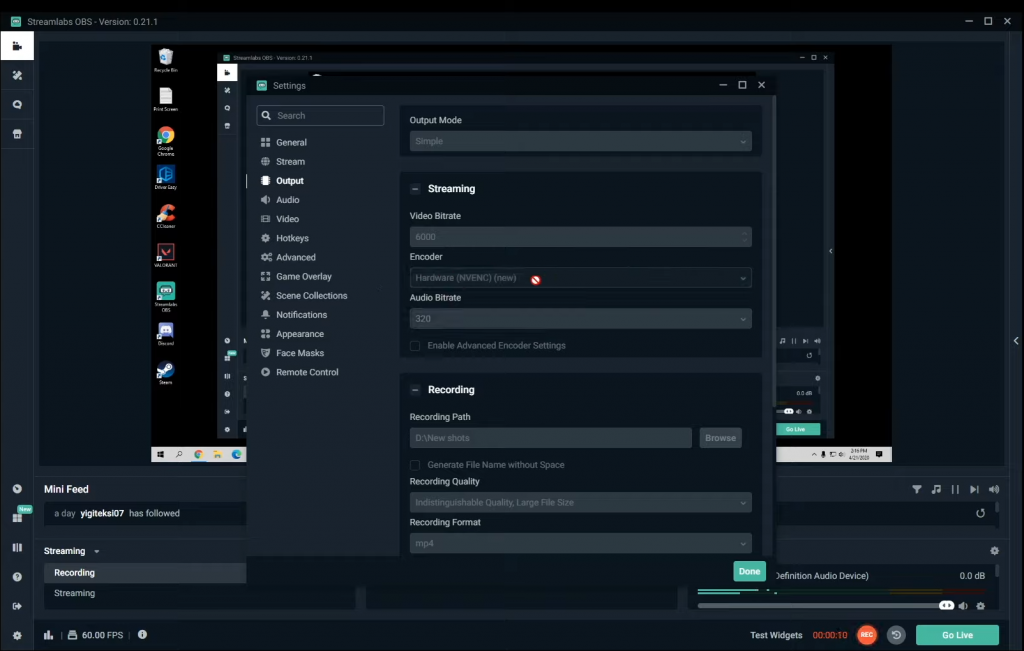
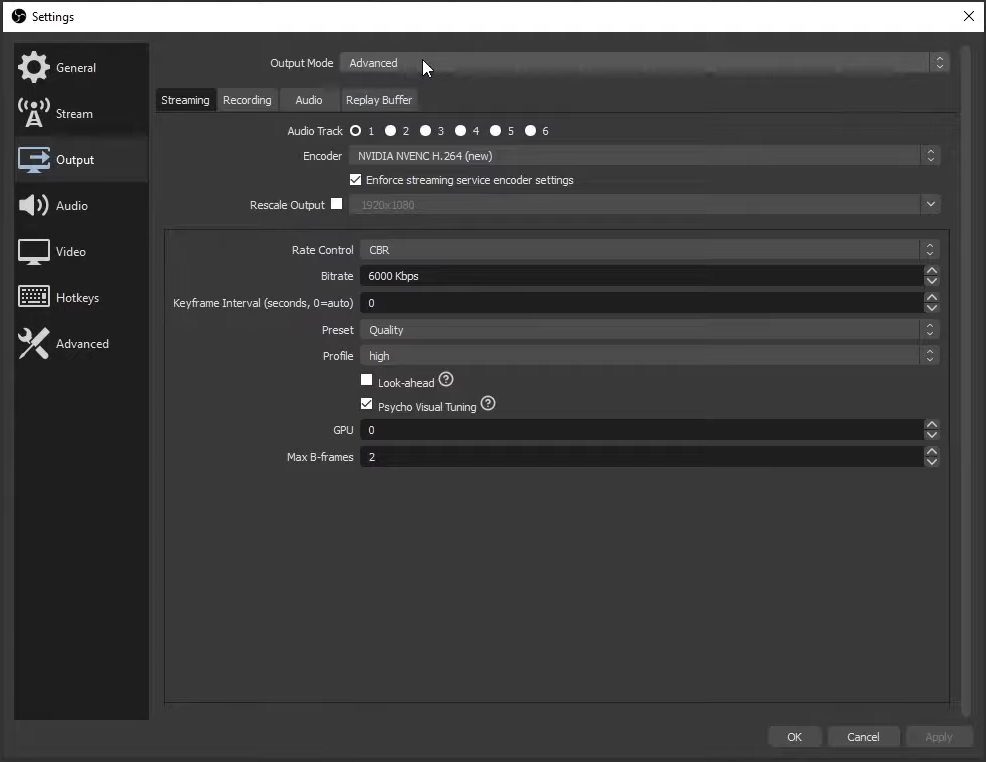
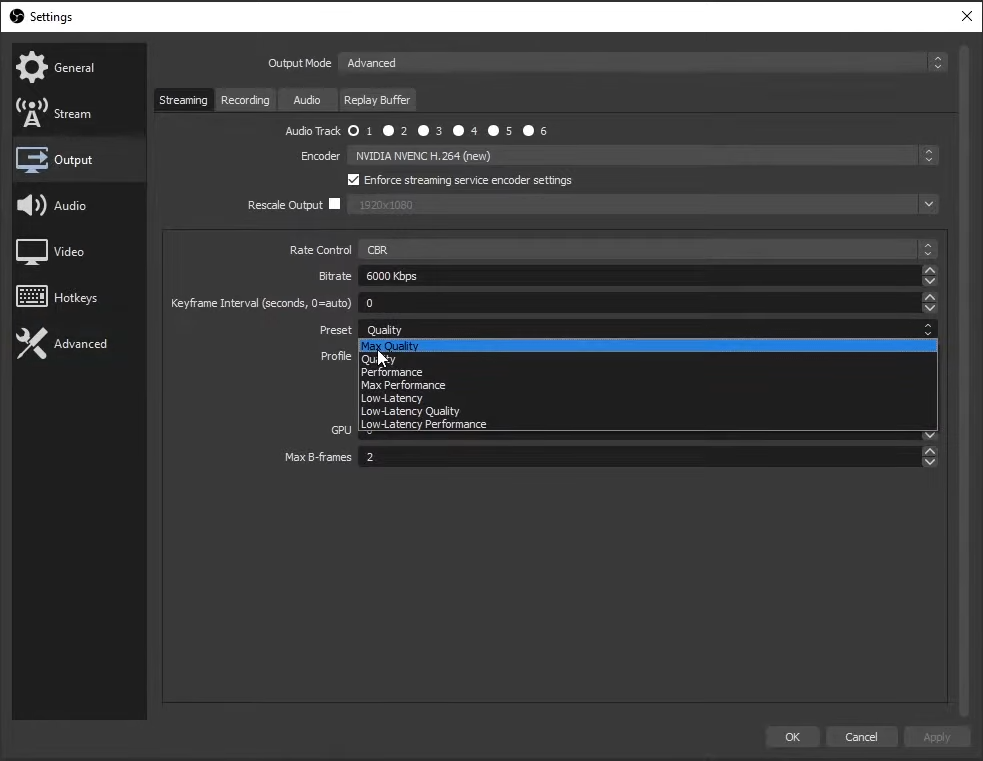
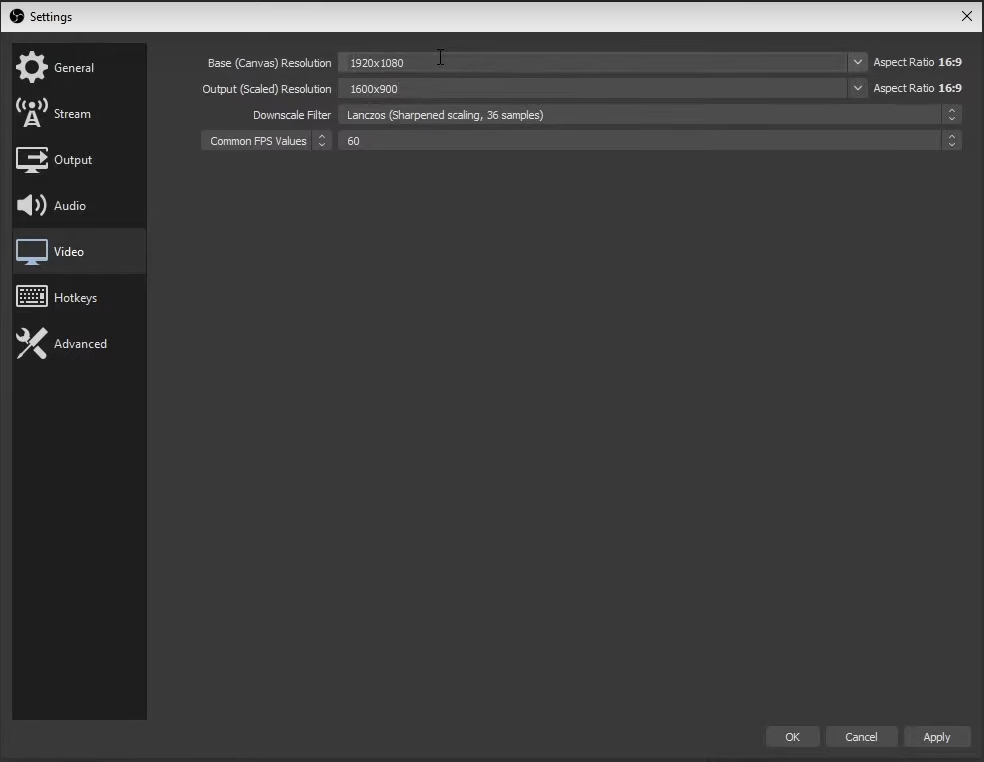
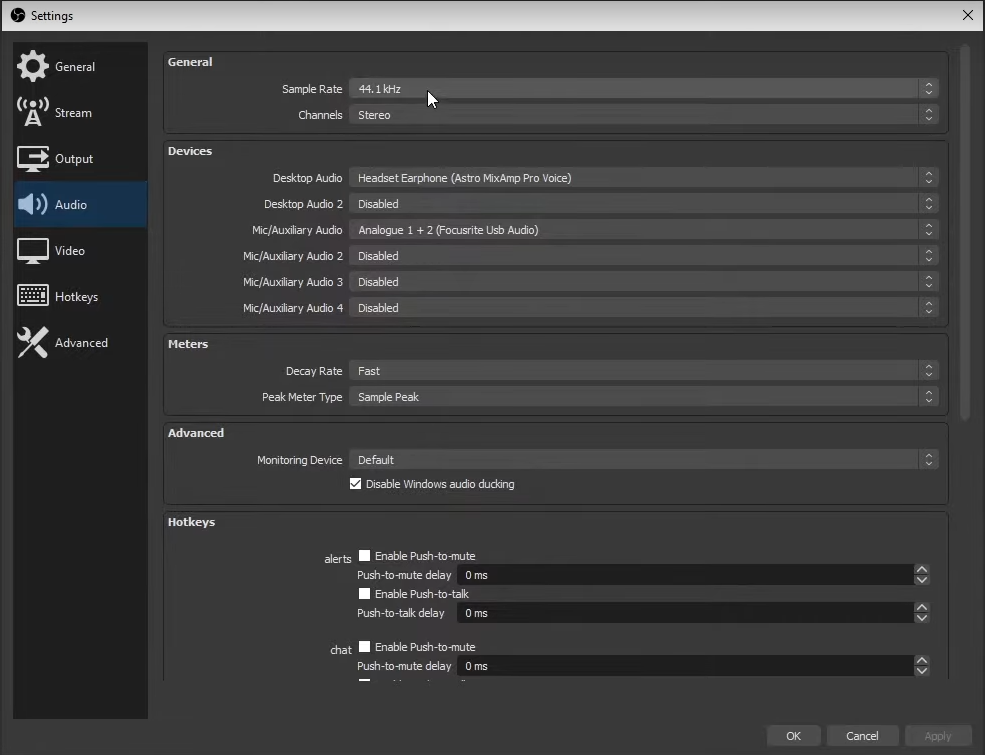
How to Record a Valorant Live Stream?
The main purpose of recording your Valorant Stream should be to either upload the VOD or for self-analysis. While live-streaming software manages the former aspect on its own, the latter need not have higher quality.
Irrespective of your purpose, to better record your Live Stream Valorant Gameplay, you must invest in a Video Capture card. Although it’s an investment, it can help to free some computing resources from your system, especially if you’re using an older machine.
Newer Computers & Laptops ruining NVIDIA RTX or AMD Radeon RX already have the latest encoders to capture game graphics efficiently.
Also Read: Try Valorant Betting & Gain High Rewards!
The Takeaway
There are millions of ways by which you can customize your Valorant gameplay broadcast on different software of your choice. However, remember to stick to the abovementioned Valorant Stream Settings, even when you have a 2K Res capable system. It will only help you to stream optimally, without facing crashes and lags.
FAQs
Picking the best encoder to stream live depends on your system specifications. But, the NVENC encoder offered with NVIDIA RTX series graphics drivers is the best to live-stream any game.
You can Stream Valorant on 1080p@60FPS when your system meets the above requirements. If it does, keep the Video Bitrate to 6k, preset to Quality, and the audio sample rate to 44.1kHz. Don’t forget to Turn Off Preview to prevent frame-drops issues.
You can Stream & Play Valorant at the same time, but below-average systems may require you to reduce your resolutions. Keeping the game resolution (game capture) to 720p and output at 480p can help you stream & play simultaneously.
• Disable the Preview setting.
• Keep the profile to Performance.
• Disable Overlays.
• Use the NVENC Stream encoder.
• Select the Output profile to Slow.