After a year of its initial launch, most users are no stranger to Valorant, the 5v5 tactical FPS shooter. Riot Games Inc. succeeded in reviving an almost dead gaming genre while offering the world a new competitive eSports FPS game. If you’re seeking help regarding how to Verify Valorant Game Files, then our short guide will surely help you resolve your troubles.
Verify Valorant Game Files – Location
Valorant gathers more than 100,000 active players at any time of the day, according to September 2021 data. It only proves that the game runs flawlessly for most people. Regardless of the differing Graphics and Processing capabilities of different users, it’s known to run consistently for most users.
Still, some players have reported the game crashing or returning specific errors, although not frequently. Hence, to ensure that your valorant game runs smoothly, you can quickly look up all the Valorant game files.
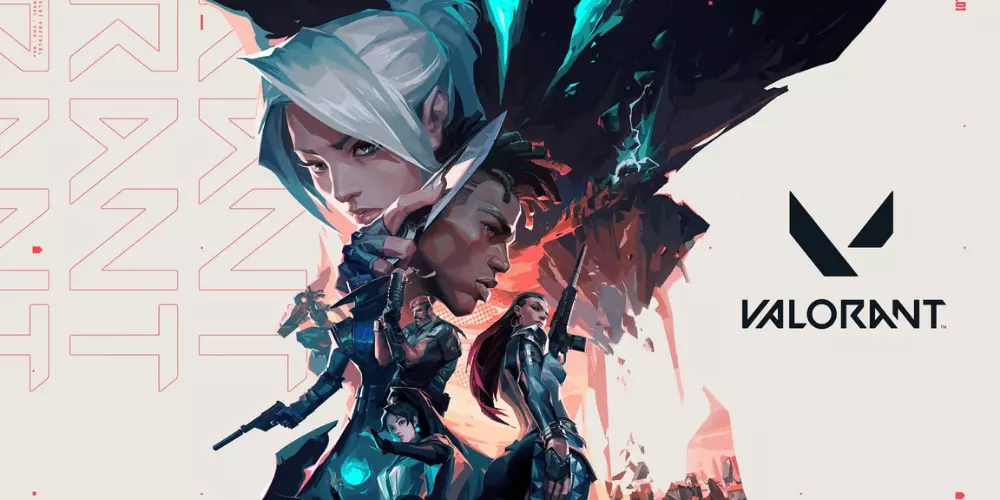
Step one to Verify Valorant Game Files will require you to become familiar with your game’s installation directory or storage location. The below-mentioned storage path will be default for most Valorant players unless it’s modified during the installation.
C:\Program Files\Riot Vanguard
If you’re wondering why it doesn’t read Valorant, it’s because of the special Riot Vanguard application. This application helps the game initialize on the operating system environment of the player, and it will load up each time you boot your computer.
By any chance, if you’ve disabled its auto-start function, you’ll need to run it before you attempt to run Valorant Game. It is because the Riot Vanguard application also doubles as an Anti-Cheat monitoring tool.
The software essentially works to prevent tampering with the game files or inspect the game files’ authenticity. If any Valorant game files are found to have been modified unusually, your Valorant game won’t run properly, or it’ll ban you from running the game.
Hence, if you don’t see the Riot Vanguard Application running on your System Icons tray in the taskbar, proceed to restart your computer.

How to Verify Valorant Game Files – Procedure
Navigate to the location path provided below once you’ve established that the Riot Vanguard Application is running.
C:\Riot Games\Riot Client
Now, use the RiotClientServices.exe application to launch the game client or launch the game using the VALORANT.exe desktop shortcut.
Desktop\VALORANT.exe
We request you not to relocate the Valorant directory to another location nor tamper with the game files. Doing so can return you different types of valorant game errors, and you may even need to contact Valorant official support team to correct the issue. You should read how to fix valorant connection error?
In the event when your valorant application fails to launch successfully, you can also check its log files. To learn more about accessing log files, you’ll have to visit the official Valorant Support page.

Last Resort
Make sure that the Riot Vanguard application is running and the game client is initialized correctly are your only options to Verify Valorant Game Files. The game client will automatically notify you of any issues or when it fails to initialize the game.
Suppose after you’ve tried everything, we recommend you uninstall the game, reinstall it and then try relaunching it. It’s your only option to get the game working again on your system.
Read More: Guide to Best Valorant Crosshair Settings
The Takeaway
Despite trying every procedure to Verify Valorant Game Files, if all else fails, even a fresh install, you should contact the Valorant Support Team. You can expect to hear back from them within 24 hours or 48 hours on a business day.
Moreover, you don’t have to worry about reassigning the game settings after a reinstall. Your player data and game settings like the Valorant Dot Crosshair, Act rank, etc., are synced with the game servers.