The Valorant game runs a tight ship since its anti-cheat client limits any and all forms of game file tampering. But, it can sometimes be a two-edged sword when the game faces network connection problems. So, here is a detailed guide on how to Fix Valorant Connection Error problems of 16 different types.

Also Read: HRTF Valorant Audio Settings
Main Guide On How to Fix Valorant Connection Errors on Windows 11
The following guide details the various types of Valorant Connection Errors and the steps to solve or fix them on Windows 11 and older versions.
Note: Please try individual steps first if you face Valorant Connection Problems, Valorant Connectivity Issues, Elastic Ping or other Internet Issues while playing Valorant on PC.
1. Valorant Connection Error High Ping
SOLUTION:
- Check Your Internet Connection: Ensure your system has stable internet connectivity. If you experience problems, try restarting your WiFi router or modem, as it should fix any connectivity issues. Closing any background apps using the internet has also worked for many users. If the problems persist, contact your ISP for more assistance or try using a LAN connection instead of WiFi.
- Disable VPN & Proxy Services: If you use a VPN client or proxy server to access the web, it can conflict with the game client-server connection. Disable them and try launching the Valorant game again. If required, you may need to reset your proxy settings to default, followed by restarting your computer.
- Turn Off Firewall & Antivirus: It can happen that certain antivirus software(s) may not correctly identify the Vanguard client or the Riot game client. For such scenarios, either bypass antivirus software settings for the game or turn it off temporarily. Likewise, allow the game and its client software to bypass firewall restrictions so it can establish a connection with the game server.
- Update Valorant & Riot Client: Check if your Valorant game and Riot Client, along with the Anti-cheat Vanguard client, are up to date. You can update them by opening the game client, which will automatically look up any pending updates to download and install them.
- Verify Game Files: Certain game files can become corrupted when your system crashes unexpectedly or when you force shut down the game. For all those instances that make the game files missing or corrupt, repairing the game files using the Riot client should solve the Valorant Connection Error high ping problem.
- Disable Third-Party Apps: Some applications that track your Valorant game statistics or record its gameplay can cause issues between the game client and game server connection. It is recommended to turn them off when launching the Valorant game.
- Restart PC: Sometimes, performing a simple restart on Windows 11 can solve the Valorant Connection Error high ping problem. Please close the game before restarting your PC.
- Contact Riot: When none of the above-mentioned workarounds solve the Valorant Connection Error high ping problem, please contact the Valorant Support team. You can also visit their FAQs section before creating a service ticket.
2. Valorant Connection Error VAN 1067
SOLUTION:
- Repair Game Files: When the Valorant game client cannot maintain a stable connection with the server due to failed initialization issues, you may see the VAN 1067 error. Fixing it is simple, just Launch Riot Game Client > Valorant > Account Settings > Repair.
- Update Valorant: Outdated Valorant game files may also present users with the VAN 1067 error. Again, it can be easily fixed by installing the latest Valorant patch using the game client. (It will download and install it automatically).
- Update Windows 11: When the Valorant game client cannot identify your Windows OS version, it may return the VAN 1067 error message. Please update your Windows to the latest version to fix it. It is also recommended to exit the Windows Insider Program.
- Restart PC: As always, restarting your PC should be able to restart any services of the game that may be in conflict with other processes or may have initialized inadequately. Ensure RiotClientServices.exe is allowed to automatically startup with Windows.
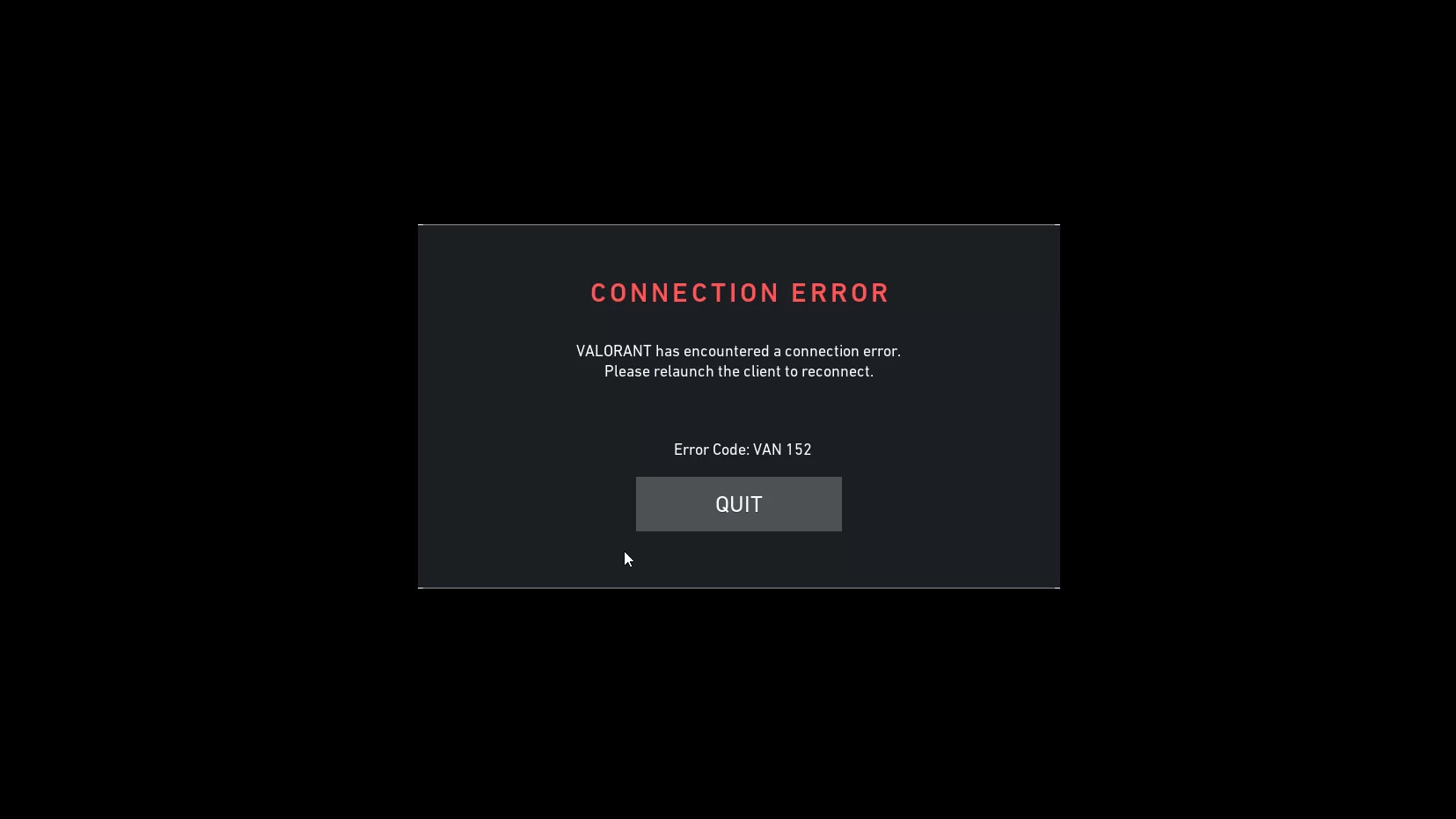
3. Valorant Connection Error VAN 152
SOLUTION:
- Contact Valorant Support: The only way to solve Valorant Connection Error Van 152 problem is by creating and raising a ticket with Valorant Support Staff. Players see the VAN 152 error in Valorant when they have received a Hardware Ban or HWID Ban.
- Replace PC Hardware: You may try to replace your motherboard and other system hardware, but it’s not recommended since your Riot ID must’ve also been banned. Therefore it’s highly recommended you should contact the Valorant Support team.
4. Valorant Connection Error VAN 1
SOLUTION:
- Restart Valorant Client: When the Valorant client has encountered an error, it displays the VAN 1 Connection error, and relaunching the Valorant client should fix the issue.
- Check Your Internet Connection: If your network connection to your system has significant fluctuations in connectivity or connection speed, you may need to reset your connection or reconnect to a stronger and more stable internet connection.
- Disable Third-Party Apps: Close all the background apps, including any antivirus software and overlays. It should help to prevent the riot client from conflicting with any third-party apps.
- Restart PC: A simple PC restart allows the RiotClientServices.exe to automatically initialize when the system boots up. It is crucial for the Riot client service to start with the system else you may not be able to run the Valorant game.
5. Valorant Connection Error VAN 140
SOLUTION:
- Update Windows: The Valorant game is no longer compatible with Windows 7 and its service pack bundles, so you will need to upgrade to Windows 10 or later. Valorant patch 6.0 onwards has dropped the support for older versions of Windows before Windows 10. So updating your Windows version should fix the VAN 140 error.
- Check Your Internet Connection: When your internet connection speed is weak or unstable, you will need to troubleshoot it or update your network drivers and settings. Contact your ISP if the problem persists.
- Exit Windows Insider Program: When you face Valorant Connection Error VAN 140, it may be due to the game client failing to recognize the Windows version. We recommend that you roll back your Beta Windows version to a stable version, in addition to leaving the Windows Insider Program if you have enrolled in it.
6. Valorant Connection Error VAL 5
SOLUTION:
- Log Out From Devices: The simplest solution regarding how to fix Valorant Connection Error VAL 5 is logging out of your Valorant Account from other devices. Following it, launch the game client and log in to it using your Valorant Account credentials or your Riot ID.
- Change Riot ID Password: If you are certain you have not logged in to Valorant from any other device, please change your Riot ID Password promptly.
7. Valorant Connection Error VAL 59
SOLUTION:
- Restart Valorant Game: When the Valorant game is experiencing a Login Queue Fetch Token Failure, it will display the VAL 59 error. It can either be a server-side issue, and restarting the game should solve it if it’s not about getting a temporary ban.
- Restart PC: In the scenario explained above, if you still face the Valorant Connection Error VAL 59 problem, restarting your PC should also reinitialize the Riot Client Service.
- Contact Riot: If you continue to get VAL 59 error when queuing or upon starting Valorant Game, please create a ticket about the issue as per their guidelines and submit it to the Valorant Support team.
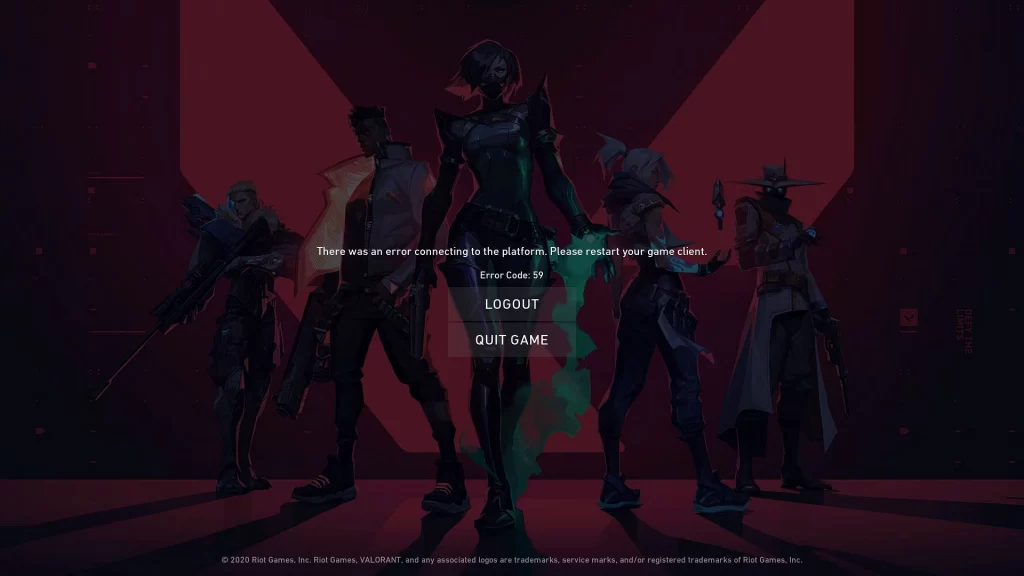
8. Valorant Connection Error VAL 83
SOLUTION:
- Restart Valorant: VAL 83 Valorant error is one of the oldest errors in the game and would only appear during the game launch, albeit scarcely. If you happen to get a VAL 83 error, it is because the server cannot handle player connection requests. Restarting the game should solve the issue.
- Close Background Apps: Certain users who have seen VAL 83 Error have reported that launching Valorant after closing all the third-party apps has worked for them. Try doing the same for yourself, and let us know in the comments section!
- Contact Riot: If you still receive the VAL 83 error unexpectedly or repeatedly, please create and submit a support ticket about it to the Valorant Support team.
9. Valorant Connection Error VAL 136
SOLUTION:
- Restart Valorant Client: If you are in a Valorant game and have received the VAL 136 error, restart the Valorant game client and relaunch the Valorant game.
- Run As Administrator: For some technical reasons, it may be necessary to offer Valorant Game system-level permissions to run the game correctly. So, Run Valorant as Administrator to solve the VAL 136 error if you get it after launching the game.
- Contact Riot: It is among the obscure Valorant errors received by Valorant players worldwide. In most cases, performing a Valorant client restart should fix the issue, but if it doesn’t, please contact the Riot Support Team.
10. Valorant Connection Error Code 3
SOLUTION:
- Close Third-Party Apps: The VAL 3 error code is a rare error, which theoretically is caused by background programs affecting the game state or its connection to the server. Hence, you can fix Val 3 error by closing any background apps and restarting the game.
- Repair Valorant Game: If your Valorant game files have been corrupted or tampered with during your gameplay, it’s a possible cause to receive the VAL 3 error. One of the recommended solutions is to repair the game files before restarting Valorant.
- Contact Riot: When none of the solutions above work to fix VAL 3 error code, please contact the Valorant Support team for assistance.
11. Valorant Connection Error Code 7
SOLUTION:
- Restart Valorant Client: A – Players who want to learn how to fix Valorant Connection Error caused by Error Code 7 must try restarting the game. If the solution works, the problem might have been caused due to platform issues. It is also recommended to update Windows before running the Valorant game.
- Contact Riot: In cases when restarting the game or updating Windows does not solve the VAL 7 error, it may be because of a temporary suspension of your Valorant account. Please check your email for more information regarding account suspension before contacting the Riot Team.
12. Valorant Connection Error VAN 81
SOLUTION:
- Restart Valorant: When you are unable to launch the Valorant game or if you receive the VAL 81 error message after opening the game, it is recommended you should restart the game.
- Reinstall Riot Vanguard: The error VAN 81 is caused when the Vanguard client fails to initialize or start. Please attempt to restart the service before relaunching Valorant. If you again see a VAL 81 error, please reinstall the Riot Vanguard client on your PC using this guide.
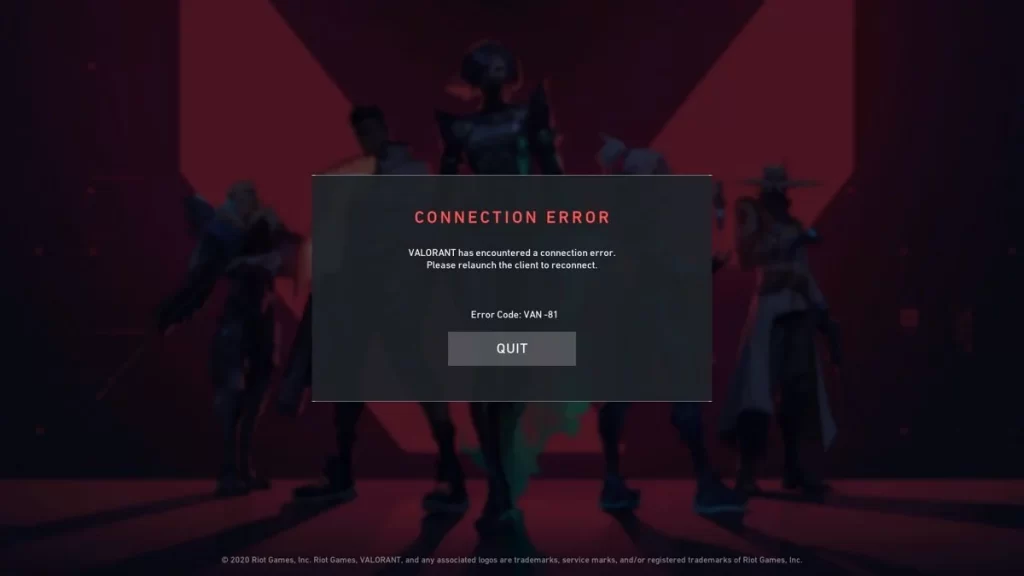
Fix Valorant Lost Connection Errors & Platform Connection Errors
Launching and smoothly running Valorant is auto-managed by the Riot Game Client, which is programmed to update the game and verify game files regularly. However, it may sometimes happen that certain issues may still pop up while launching the game or during the gameplay.
Following are certain problems that may occur that result in getting the Valorant Lost Connection Error, along with their respective solutions.
1. Valorant Lost Connection Error Code 1
SOLUTION:
- Restart Valorant: Although the main culprit can be a bad or unstable internet connection, restarting Valorant should solve Valorant Lost Connection Error 1.
- Check Your Internet: If you are connected to WiFi while playing Valorant, it is recommended to move closer to your router to get a stable connection. If the problem persists, try connecting a LAN cable from your router to your system and ensuring your internet connection isn’t siphoned off by background programs.
2. Valorant Lost Connection Error Code 5
SOLUTION:
- Log Out Everywhere: Valorant players who are searching for how to fix Valorant Connection Error 5 should log out of all devices before relaunching the game. Error 5 Valorant Code usually appears due to an account being logged into multiple devices at the same time. Hence, logging out from everywhere, including stats tracking tools and logging into Valorant, should solve the issue.
- Restart Valorant: The only time a Valorant game restart would work when you see Valorant Error Code 5 is after you log out of all the services using your Valorant credentials. Additionally, please be careful about submitting your Riot ID credentials to unsafe sites and third-party programs.
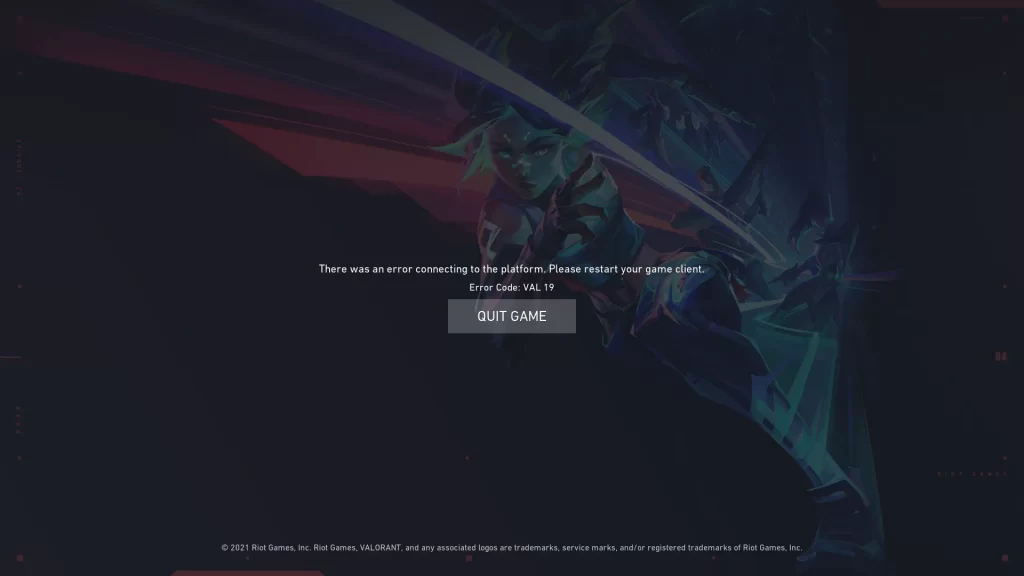
3. Valorant Error Connecting to Platform VAL 19
SOLUTION:
- Restart Valorant: All the Valorant Error Connecting to Platform 8-21 problems can be fixed by restarting your Game Client. Simply close the Valorant game and restart your Riot Game Client and click Play to launch Valorant. It should effectively solve the problem.
- Restart PC: If the above-mentioned solution of restarting the Valorant game does not solve the VAL 19 or Valorant error connecting to platform issues, please restart your PC and try it again.
4. Valorant Connection Error TPM 2.0
SOLUTION:
- Please Check out this guide and follow the steps mentioned in it to solve the TPM 2.0 error in Valorant. It also has other steps to fix Valorant Connection Error Windows 11 problems.
Valorant Support Team
When you’ve confirmed the game servers are running properly, the last option that you have is contacting Valorant Team Support. Write to them about your game connection issues and raise a ticket for a Valorant error fix. You will usually obtain a response from them in about 24 hours from the ticket submission time or earliest. GLHF!
Read More: How To Unlock Agents in Valorant? – Easy & Quick Tips!