After launching the game using the VALORANT.EXE shortcut on the desktop, users have reported receiving the Valorant 0xc0000005 Error. Its dialogue box title reads “VALORANT-Win64-Shipping.exe – Application Error” with the following message:
The application was unable to start correctly (0xc0000005).
Click OK to close the application.
So if you’re confused or concerned about how to run the game again, you can perform the steps mentioned below.
Valorant 0xc0000005 Error Explained & Common Causes
Identifying the cause of any Windows error is critical for determining the best method to solve the problem. Hence, learning how to fix valorant 0xc0000005 Error needs to be preceded by effectively understanding the problem.
Typically, such an error arises due to corrupt game files or when the game cannot recognize your Operating System. The latter has been the case for several Windows 11 users who have tried to run the game. A leading cause behind facing this error in Windows 11 is using Windows Insider Builds.
But, you have nothing to worry about even if you’re enrolled in the Windows Insider Program. You can start playing your Valorant game again without having to bear any data loss and such circumstances.
Six Ways to Solve Valorant Error 0xc0000005
Facing the Valorant error dialogue box mentioning the above-presented statement shows up only after launching the game client. Therefore, you can be certain of the fact that the Game client does not have issues connecting to the server and that the problem is local.
You can solve this Valorant error 0xc0000005 problem by trying any of the following steps mentioned below.
1. Leave Windows Insider Program
The primary cause behind seeing the Valorant error 0xc0000005 is the Riot Vanguard software prohibiting the game client from launching. It does so because it cannot recognize or verify the OS environment with the Server Requirements.
Thus, you have two options here, to Leave the Insider Program or switch to the Release Preview Channel. You can do both by accessing the Windows Update Menu Settings Window.
- Press Windows Key + i to launch the Windows Settings window.
- Navigate to the Windows Update section from the left menu column.
- Access the Windows Insider Program submenu > Choose Your Insider Settings
- Click on the Release Preview radio button or the Beta Channel radio button.
- Wait for your system to finalize the changes and revert to the Windows Update screen.
- Click on the Check for Updates button and allow the system to find/install pending updates.
- Restart your Windows System and Launch the game.
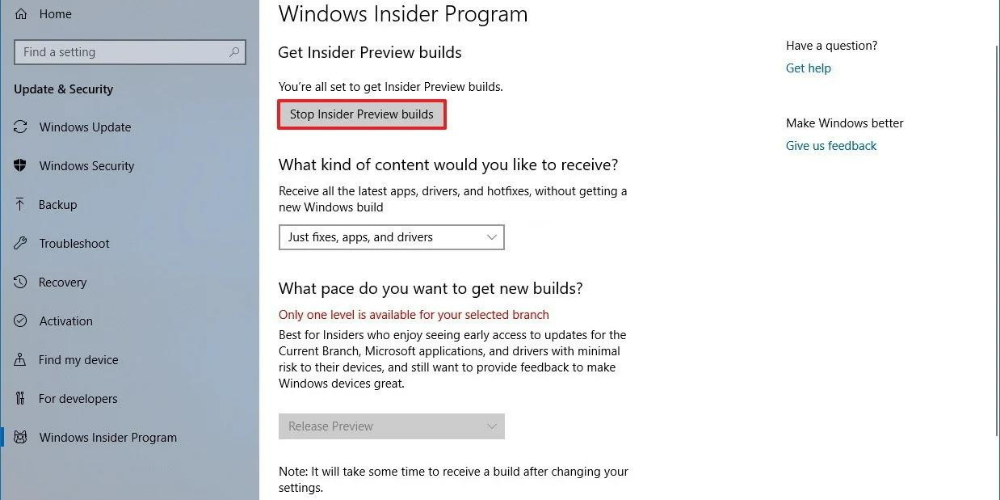
2. Check Corrupted System Files
Another leading cause of Valorant failing to launch on your system is the existence of corrupt system files. But, you can check for them and fix them using simple Command Prompt steps.
- Press Windows Key + i to launch the Run window.
- Type in cmd and hit the Enter key.
- Press the Shift + Ctrl + Enter keys simultaneously at the same time.
- Input sfc /scannow command and press the Enter key.
- Please allow the windows tool to detect and automatically fix the corrupt system files.
- Launch the Valorant game after the cmd process is complete.
3. Run Valorant in Windows Compatibility Mode
When your game files do not have Administrator privileges, it can refrain from escalating the game service. Fixing it is easy so you never have to worry about how to fix valorant 0xc0000005 Error ever again.
- Please locate the Desktop VALORANT.EXE shortcut and Right-click on it.
- Select Properties from the list, followed by accessing the Compatibility tab.
- Check the tick mark box next to the Run this Program as Administrator.
- Save the settings modification and Click on Apply button.
- Lastly, click on the OK button and proceed to launch the game client using the shortcut.
OR
- Alternatively, when admin privileges make no difference, Check the Run this Program in Compatibility Mode box > OK and launch the game using the VALORANT.EXE shortcut.
Also Read: Raw Input Buffer Valorant Setting
4. Close and Restart Valorant Processes
It may be possible that the Valorant game files may not initialize correctly due to a Windows system malfunction. So, you can try to shut down all the Valorant game-related services to restart them again.
- Right-click on the Start Menu Icon on your taskbar and select Task Manager.
- Look for the Vanguard Tray notification process and Right-click on it to select Go to Details.
- You’ll be led to the Details tab, with vgtray.exe highlighted as the choice.
- Right-click it and select Go to Service(s)
- If you aren’t redirected to a pre-selected highlighted option in the Services tab, locate vgc.
- Right-click on it and select Restart. Now, launch the Valorant Game again.
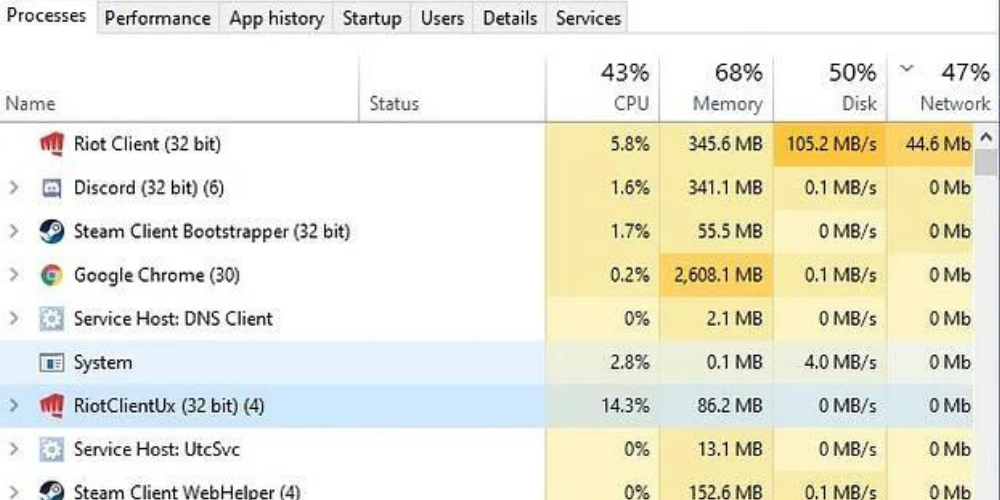
5. Remove Third-Party Malware/Anti-Virus Software
If you have any other security software running on your computer besides the Windows Defender, either pause its security monitoring service or Uninstall the software. Once done, relaunch the Valorant game using the desktop shortcut.
6. Restart Your Computer OR Reinstall Valorant
Oftentimes, simply performing a Windows System Restart can solve the error 0xc0000005 problem. If it persists, you may need to Uninstall Valorant from your computer.
Once removed from your computer, reinstall Valorant and check if the problem still exists.
Also Read: Valorant Version Mismatch Error Fixes & Solutions
Final Words
When all of the “how to fix valorant 0xc0000005 Error” solutions mentioned above fail, you may need to contact the Valorant Support Team. By writing to them about your problem and by selecting the correct service ticket, you can solve the problem in less than a couple of hours or within 24 hours.
It is recommended that you offer them honest answers to their queries so that the problem can be correctly solved without incurring any system data loss or damages. Usually, their response shall contain the steps to solve the problem. See you in the game!